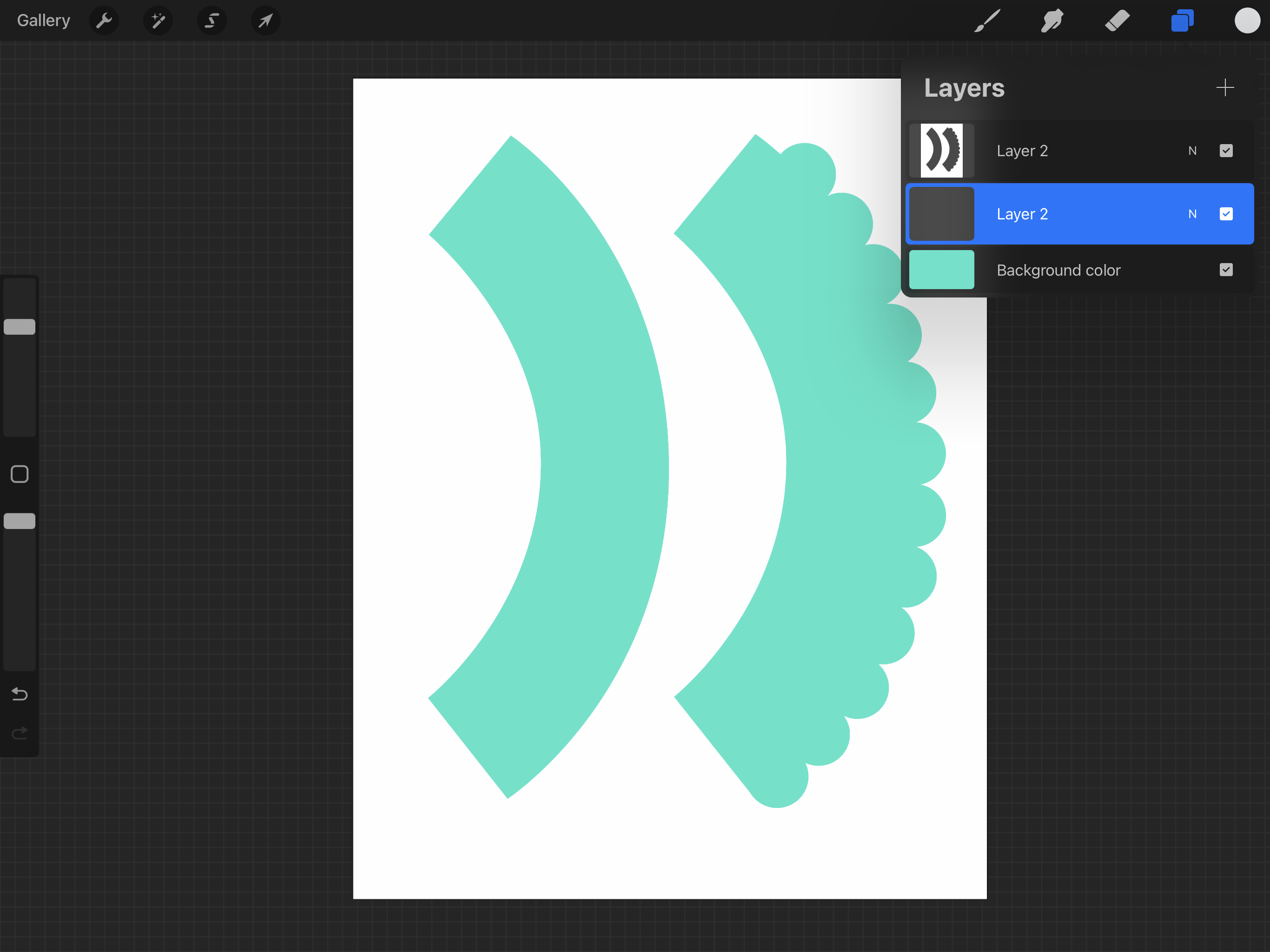Tutorial How To
Stencil Template in Procreate
Create a simple design instantly with the stencil template.
To begin, open Procreate on your device and create a new blank canvas sized at 8.5x11".
Because our stencil is white, and our canvas is white, the next step is to add color so we can see what we are doing.
ADD SOLID COLOR
Go to the layers tab and select the Background layer. A color wheel menu box should open when you do so. From here move the two small circles so random select a color.
If you want a very precise color, click Value option at the bottom of the menu box and you can input exact color code you want to use. There are a few other choices and options in here that you can explore if you are not already familiar with the color menu choices.
ADD PATTERN
Alternatively, you can add a pattern image to the canvas instead by using the same steps as below for adding the template file to the canvas.
Either of these options can be changed later so if you're not sure yet what color you need, or perhaps not at all, that's fine. We're doing this purely so we can see the stencil on the page.
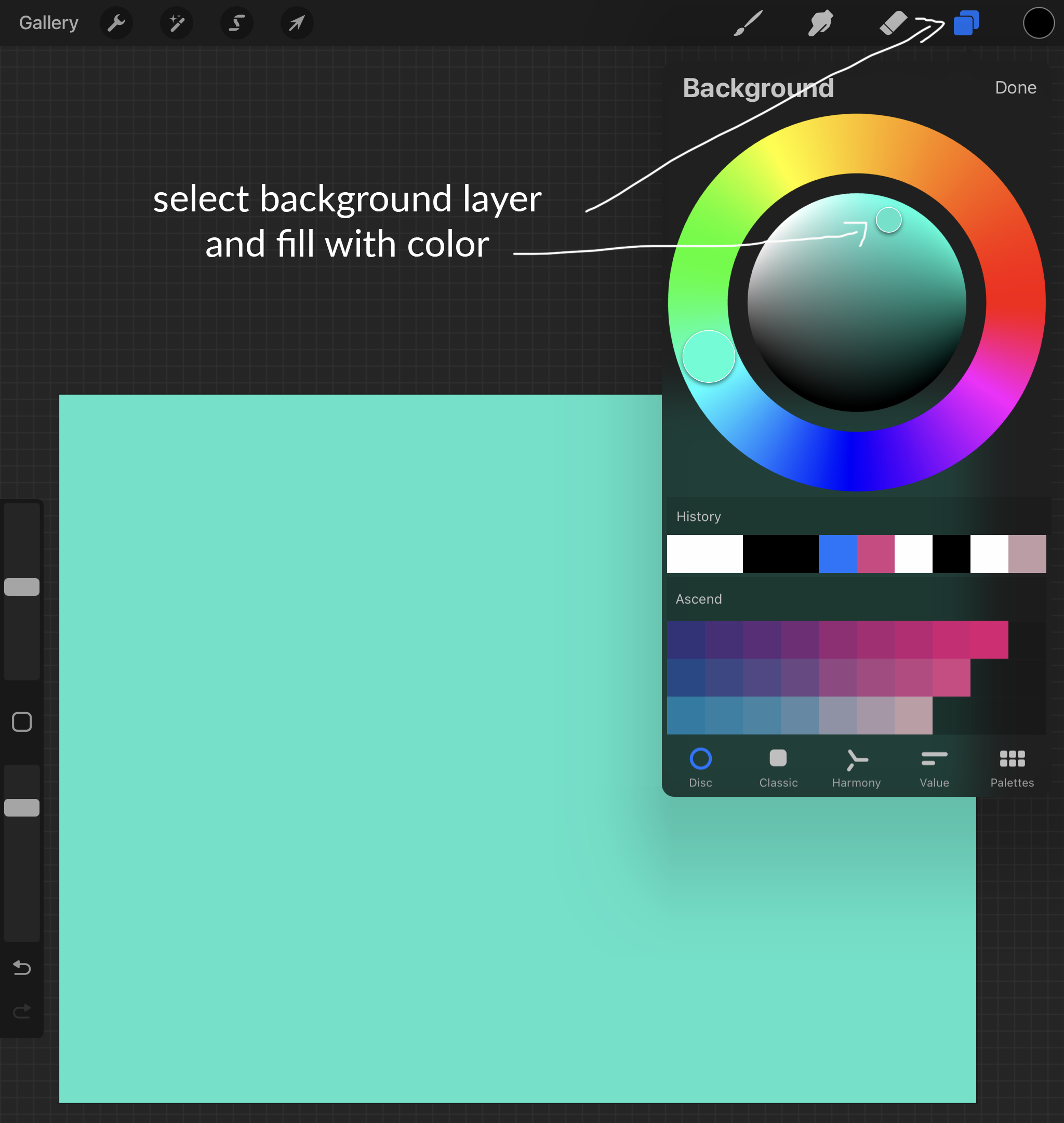

INSERT TEMPLATE
Now that we have a color background let's add our template.
Click on the wrench icon in the top left corner then 'Insert a file' and choose your template file from your saved documents. Make sure to select the template that has the shapes as 'cut-outs' or 'windows'. This is important.
Once you select the file image it will insert onto your canvas automatically.
If you are using a template that needs to be at the exact size it was designed at, make sure that the template is fitted to your canvas at exactly the size the template comes as (my templates are almost exclusively sized at 8.5x11")
You are now ready to begin designing!
Remember, at any time you can go back and alter the background color or pattern you had originally selected.
See below for template layer and next steps.
As you can now see, adding the white template layer on a color background allows you to clearly see and work with the template design.
From the layers tab, top right corner, you should have a blank layer above the background but under the template layer. If not just add a new layer by clicking the plus sign and drag it into position. The 'design' layers need to be underneath the template.
You are now ready to begin your design! Procreate has lots of wonderful options for designing. Whether you want to insert images, draw shapes, add text or paint with the brushes. If you're stuck on how to use any of those tools a quick google search will give you a huge range of tutorials to choose from.
I'm not going to cover the design process here, but you're now ready to add whatever strikes your fancy.
Happy designing!
Shawnna