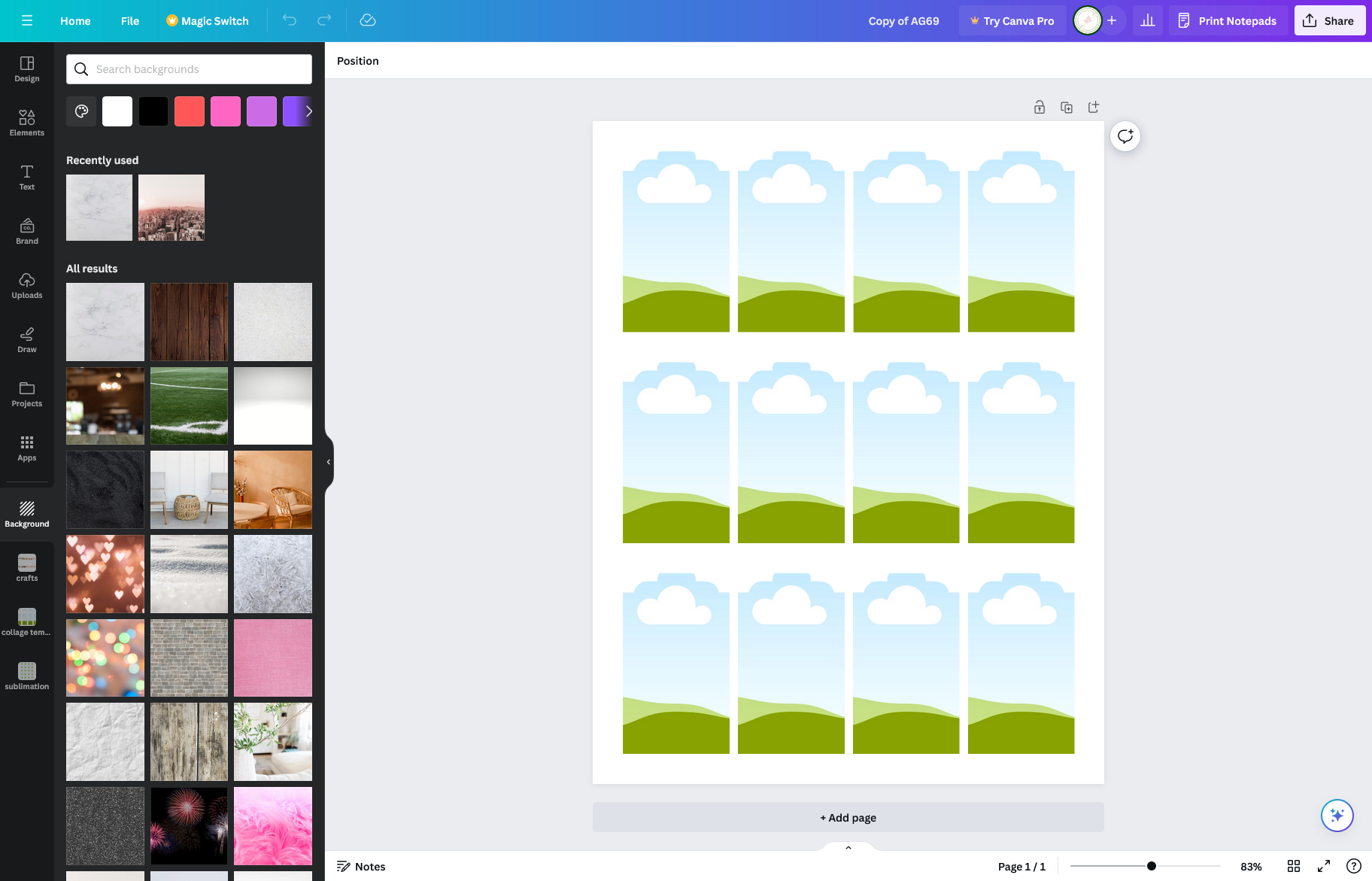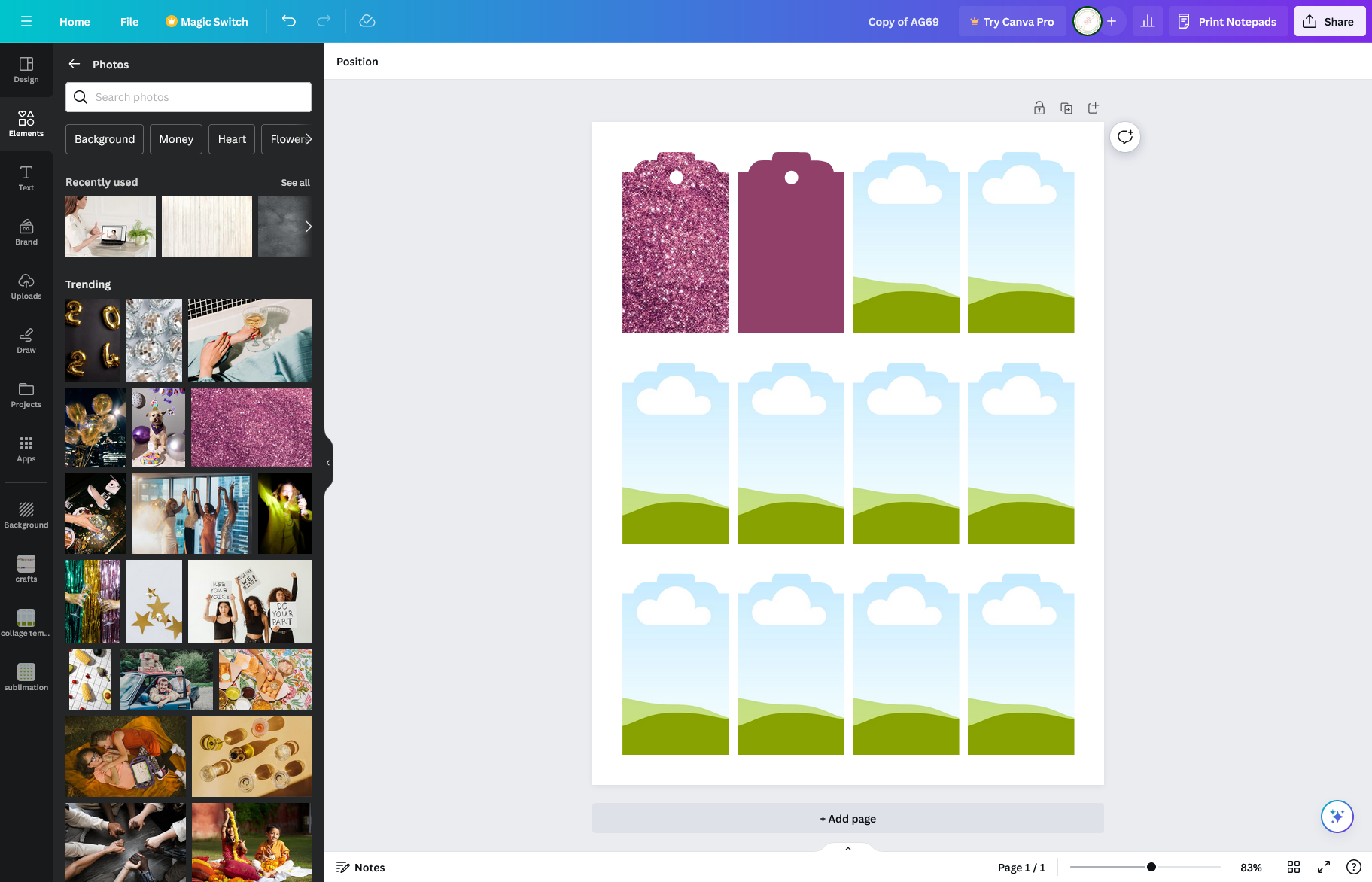Tutorial How To
Open and Use Canva Templates
Using Canva Frames
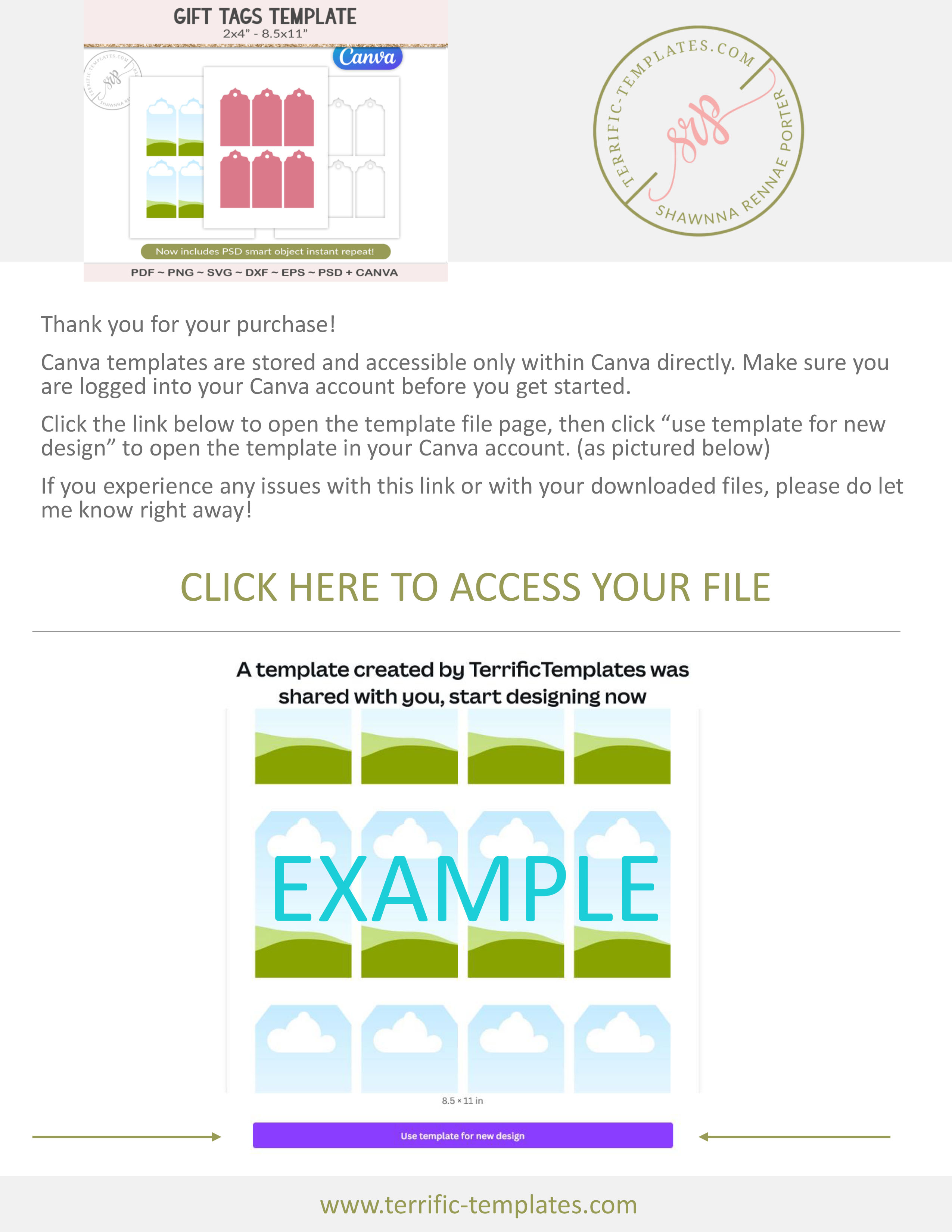
INTRODUCTION
Unlike many software programs, Canva templates can not be download as a file type to share and distribute. Instead, templates are saved right inside the website and are shared via a web link.
If you purchase Canva templates, from me or anyone else, you'll likely receive a PDF with the link provided in the document alongside some instructions. Like the one pictured left!
You simply open the provided PDF, click the link as indicated and a web page should open with the template in question (as pictured) and a button to "use template for new design." See image example in the PDF.
When you have clicked the "use template" button it will open the template in your own Canva account (you will be prompted to login if you are not already). See image below left for how this will then look.
Where you have Canva frames in the template, as in this example, you can simply drag and drop any photo or video onto each shape. You can also change any shape to a solid color using the color swatch tool. See image below right.
Continue designing as you like using any of Canva's available tools.
If you have trouble opening the template, or you experience a link not working properly, contact me for assistance.